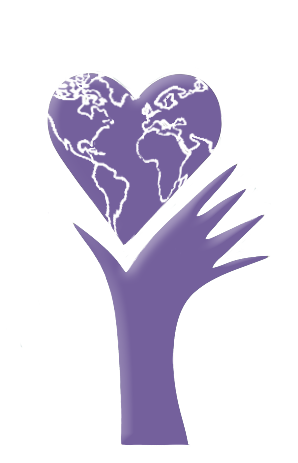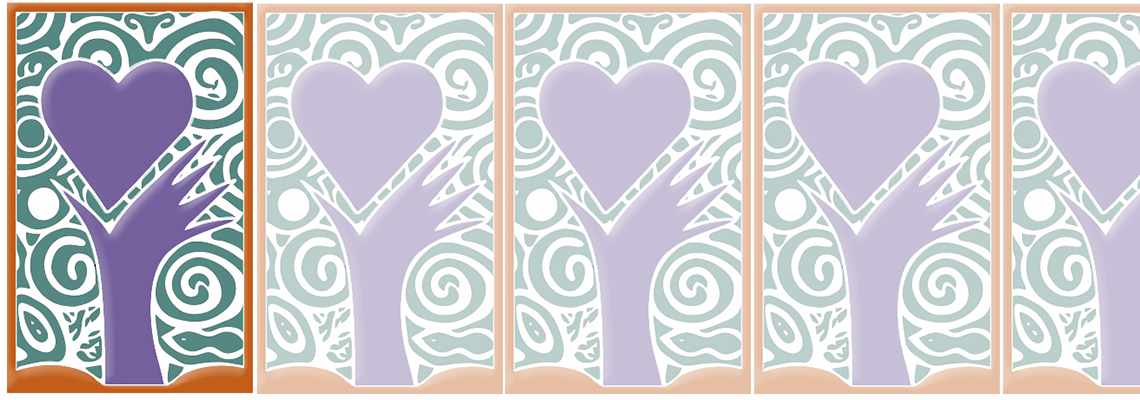
Move to New Curriculum Platform
We began moving students to the new curriculum platform in late 2023. With that move, there are a few changes to be aware of.
Below, you will find a copy of the information email sent out to students when they were first moved over.
This includes info about . . .
- how to login to your student portal,
- how to find your courses on the new curriculum platform,
- how to change your password,
- your progress in the program,
- the layout of the new curriculum platform,
- and more.
Feel free to use this page for reference whenever you like.
Hello,
I hope you're doing well.
I wanted to let you know that you've been moved to a new curriculum platform for your AAMidwifery course. This change is currently being rolled out and will be coming to all AAM students and those in partner schools over the coming weeks.
Here are your login details to reach the course on the new curriculum platform:
- Email:
- Password:
How to log into AAM
- Go to AncientArtMidwifery.com
- On the left-hand side of the page, choose "Student Log In" (as seen below).
- On the next page, login using the email and password mentioned above. Once you're logged in, you'll be brought to your student portal!
- On your student portal, select the "Take me to my Online Curriculum" button:
-
- Note: the first time you login, please change your password.
- Follow these instructions to do so:
- Once you have clicked on "Take me to your Online Curriculum", you will be brought to the page shown below. Select "Home":
-
- Then, scroll to the bottom of the next page, and select "Change Password":
-
- Then, enter your new desired password on the following page and select "Update Password":
-
- When your password change goes through, you'll be brought to this page:
-
- Click on "Courses" and . . .
5. Then, you'll be brought to your new curriculum platform! On the next page, you'll see a list of the courses you're enrolled in. Select the one you want to go to, and you're all set!
More info
This move to a new curriculum platform is a very exciting change, which we have been preparing for several months. The new curriculum platform offers many benefits, such as Single Sign-On to simplify access and more streamlined assignment design, while still offering the same curriculum you're used to!
This message contains some useful information about the changes. Topics covered in this message include:
- Your progress in the program
- Layout of the new curriculum platform
- Assignments in progress on the old curriculum platform
Your progress in the program
Your progress in your courses has not changed at all. If you have already completed an assignment, that assignment is still done. All assignments that were marked as "complete" in the old curriculum platform should be marked as "complete" in the new one. However, if there is something that you had completed in the old platform and it is not marked in the new one, feel free to mark it as such. (See how to do so below, under the heading "Layout of the new curriculum platform".)
The demarcation of assignment completion is only for your aid in keeping track, and it does not impact which assignments you have officially completed (this record is kept by your instructor).
Additionally, since many of the assignments have been streamlined, the total number of assignments now looks different, but all the old assignments are as they were in the past. We are merely now able to put assignments' documents, instructions, and submission forms all in one place.
Layout of the new curriculum platform
- Buttons to submit and mark assignments as "complete"
Instructions on how to navigate through and use the new curriculum platform are displayed at the top of each course, titled "Course Directions" (or some variation thereof). In this section, I highlight some of the most important changes.
An important thing to keep in mind as you begin to use the new curriculum platform is that the button layout at the bottom of each assignment will be a little bit different than what you're used to.
In the old curriculum platform, when you submit an assignment, you'll generally submit your assignment with "Submit" (marked as 1) and then mark the section complete by clicking "Click when done with this section . . ." (marked as 2).
Instead of this:
The new setup looks like this:
In the new curriculum platform, you'll still submit your assignment with "Submit" (marked as 1)--however, in the new curriculum platform, you'll mark the assignment as "complete" by clicking "Complete Lesson" (marked as 2).
Note: just like in the old curriculum platform, marking the assignment as "complete" does not officially mean your assignment was accepted as satisfactory by your instructor. It is just a way for you to keep track of which assignments you've completed.
If you have questions about which assignments you've officially completed, please reach out to your instructor.
2. Setup of the assignments themselves
The flow of the curriculum remains the same as in the old platform, with some changes in the total number of assignments.
Now, instead of the instructions, resources, pdf forms, and submission forms for the assignment being all on separate pages, most assignments are now fully together on one page.
For example, ITM Assignment #2. On the old curriculum platform, the instructions, submission form, and pdf form were on separate pages, navigated by the buttons shown below:
Now, on the new curriculum platform, these are all on the same page, navigated by the single button shown below:
And, when you go to the assignment, most assignments will be in this format: the instructions at the top, the pdf form(s) in the middle, and the submission form at the bottom of the page.
Assignments in progress on the old curriculum platform
If you are in the middle of working on an assignment on the old curriculum platform, you are in luck! You most likely won't have to start the assignment over because of the move to the new curriculum platform. Yay!
If you were working on a pdf, you can continue to edit the pdf on the file you previously downloaded to your computer, like normal. Once you are finished filling in the pdf on your computer, you'll simply upload the finished pdf to the relevant assignment's submission form on the new curriculum platform!
If you were working on a form and chose the "Save and Resume later" button, you can still come back to that form and submit it any time within the 30 days after you received the link. Check your email for the link to resume work on the form. (However, just like before, if more than 30 days have elapsed since you saved the form, you will have to restart the form submission process for that assignment.)
If you are not sure how the old assignment you were working on maps to the new curriculum setup, reply to this email and let me know which assignment you were working on, and I'll let you know the name of the corresponding assignment on the new curriculum platform.
Thanks for being a student!
If you have questions or comments, please respond to this email and let me know how I can help 🙂